0 800 75 10 10
 Assistance AFU
Assistance AFU
05 April, 01:34:58
En
To win Prozorro tenders, at first, the supplier of goods, services, or works needs to learn how to participate in them – to start using the instrument of their victory.
Competitive dialogue is a type of procurement used by government contracting authorities for the procurement of goods/works/services when it is first necessary to negotiate with suppliers.
The procedure is applied in the following cases:
Depending on the expected cost of the purchase, the organizer chooses the type of procedure – competitive dialogue or competitive dialogue with publication in English (if the equivalent is more than 133,000 euros for goods and services and 5,150,000 euros for works). Procurement is carried out like an open bidding or open bidding with publication in English, including expected value, non-price criteria, division into lots, information on guarantees, etc.
Stages of a competitive dialogue:
Competitive dialogue consists of 2 stages:
Any supplier who can offer a procurement item with the proper characteristics and is not subject to disqualification by the requirements of the Law on Public Procurement can take part in the tender as part of the first stage of competitive dialogue.
In the second stage, only those suppliers who are approved by the customer can participate. The second stage of the competitive dialogue is carried out only if the customer has received three or more proposals that meet the conditions of the tender documentation and allowed three or more participants to the auction.
You can master the algorithm for participating in a competitive dialogue using our simple instructions. Please note that only authenticated users can participate in a competitive dialogue. To learn how to do this, read the Prozorro Trading Participant Identification instructions.
To participate in a competitive dialogue, log in to your account on SmartTender.
Click the "Login" button in the upper right corner of the page. Enter the data in the form and click the "Login" button (Fig. 1) or select "Authorize with QES/AES" or "Authorize with EHealth".
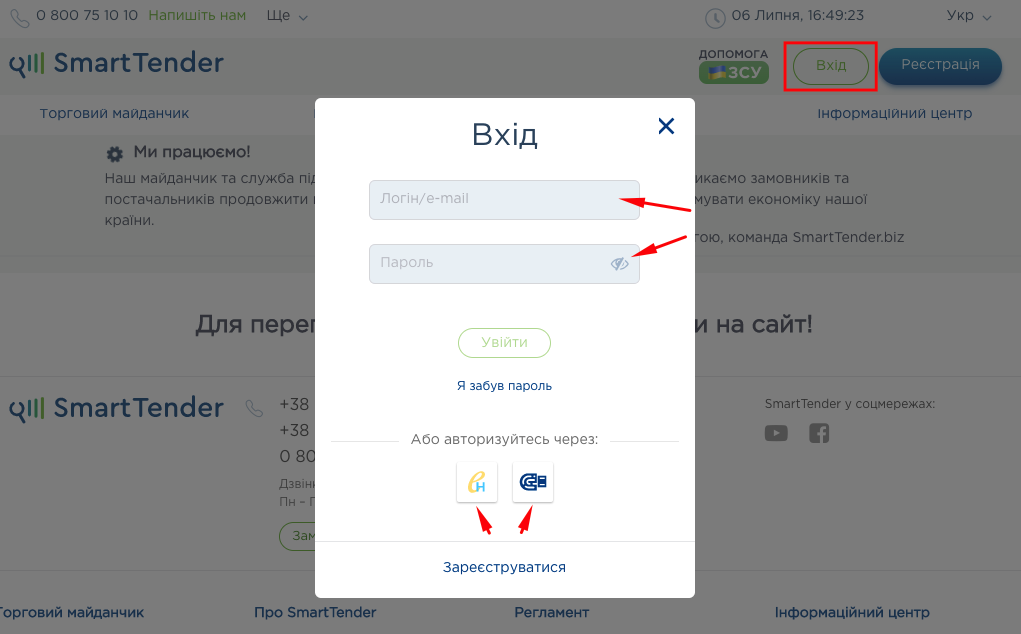
Fig. 1
If you don't have an account, you can create one by following our simple Prozorro registration guide.
Go to the public procurement section of the SmartTender electronic trading platform. To do this, click on the corresponding item in the main menu on the main page of the site (Fig. 2).
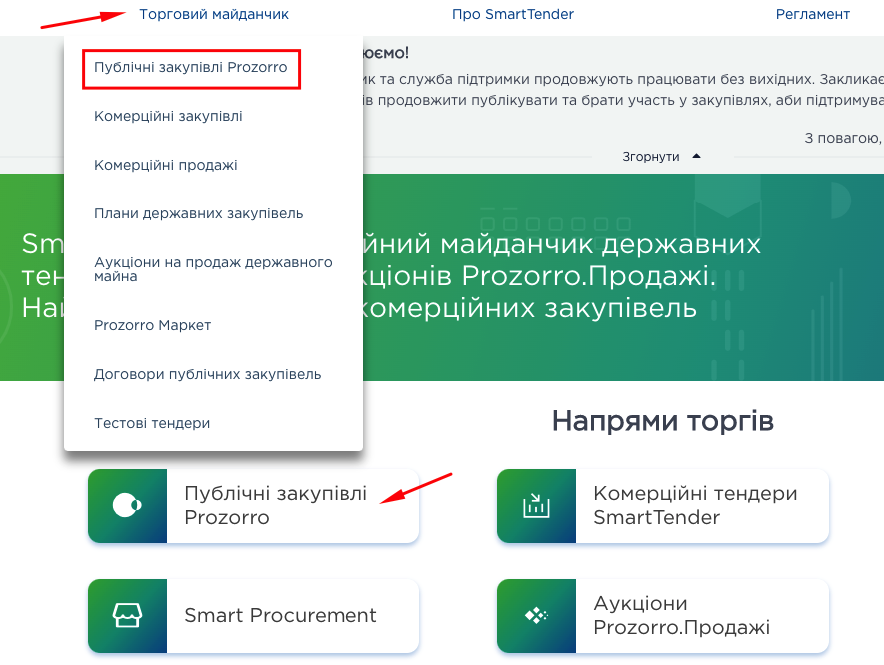
Fig. 2
In the filter on the left, in the subsection “Types of bidding” select “Competitive dialogue 1st stage” or “Competitive dialogue with publication in English 1st stage” (Fig. 3).
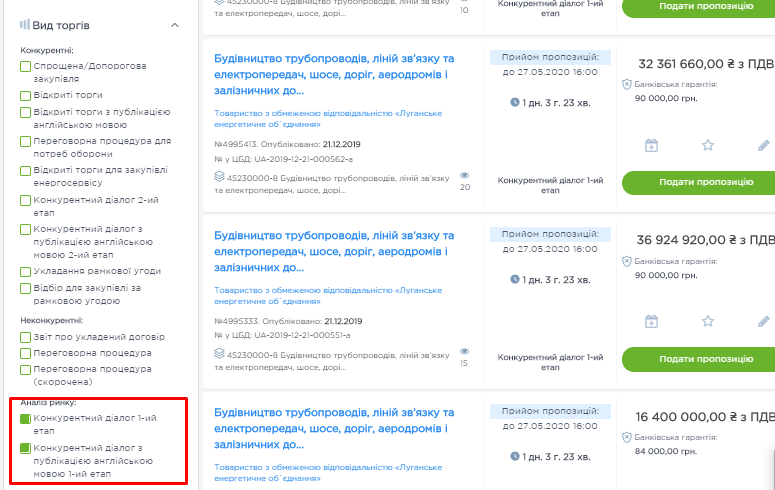
Fig. 3
To find a suitable tender, you can enter the name of the desired procurement item (for example, sugar), the USREOU code of the organizer, or the procedure code directly in the search bar (Fig. 4).
For better results, use the other filters on the left. Then a smart search will return the most relevant results.
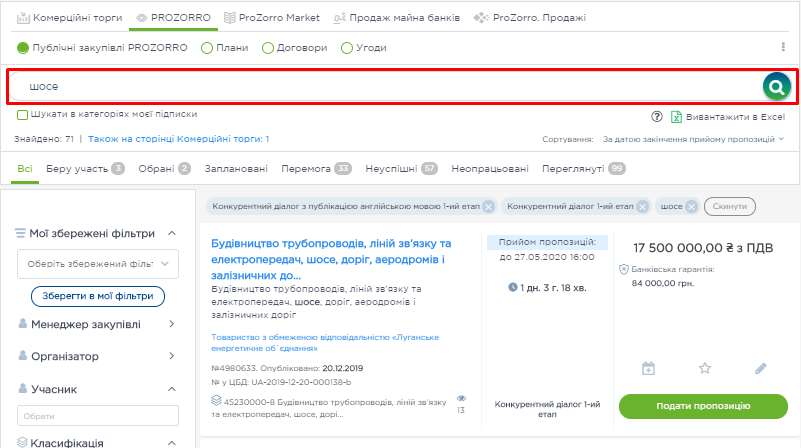
Fig. 4
If you have found a purchase that suits you, you can proceed immediately to apply for participation in the auction. However, before doing so, we recommend that you familiarize yourself with the detailed information about the purchase to know which documents are required by the auction organizer. This can be done by clicking on the name of the purchase (Fig. 5).
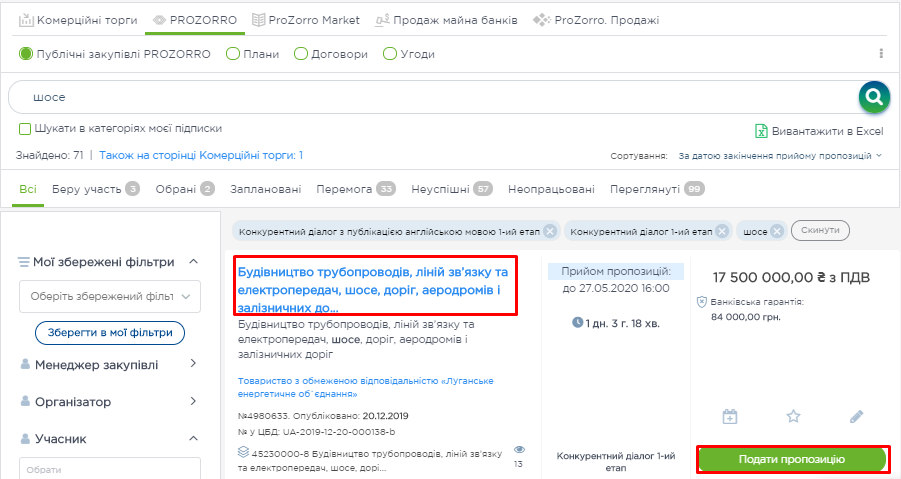
Fig. 5
A page with detailed information about the tender will open on the screen. In particular, tender documentation is located here – the most important procurement information that every Prozorro supplier needs. All the customer requirements are here.
You can download the tender documentation for detailed reading by clicking on the appropriate marks opposite the file names or the "Download all files" button (Fig. 6).
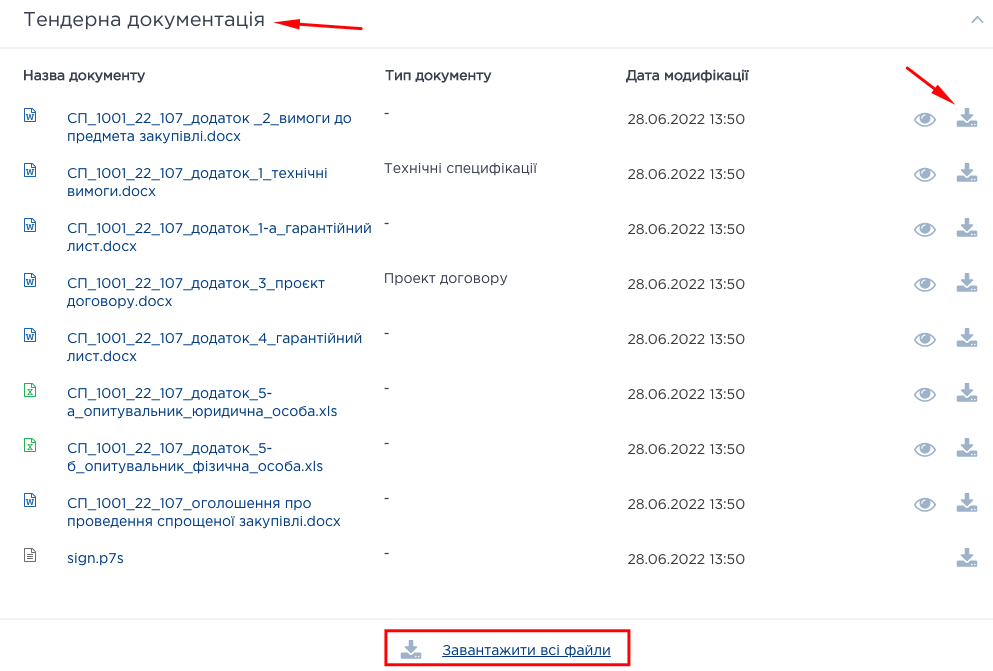
Fig. 6
At the stage "Acceptance of proposals", if necessary, you can ask a question about the conditions of the purchase (qualification requirements for the supplier or the subject of the purchase).
To ask the organizer a question, go to the "Questions" tab, select the subject of discussion and click "Ask a question" (Fig. 7).
Please note: You can apply for clarifications no later than 10 days before the end of the acceptance of proposals period.
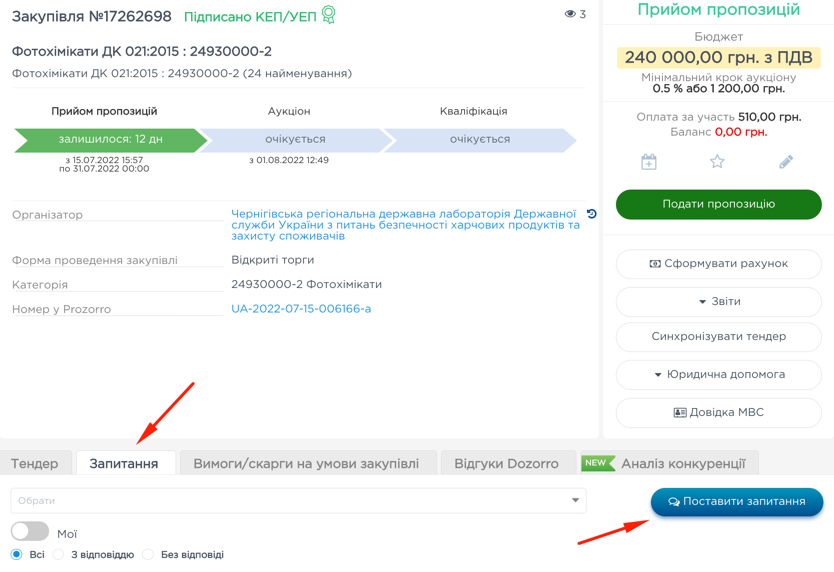
Fig. 7
At the stage "Acceptance of proposals", you can leave a requirement/complaint about the terms of the purchase.
To leave a requirement to eliminate the violation or a complaint about the terms of the tender documentation, go to the "Requirements/complaints about the terms of the procurement" tab, select the subject of the appeal and click "Submit a request" or "Submit a complaint" (Fig. 8).
Please note: Claims can be submitted no later than 10 days before the end of the acceptance of proposals period, and complaints – no later than 4 days before the end of the acceptance of proposals period.
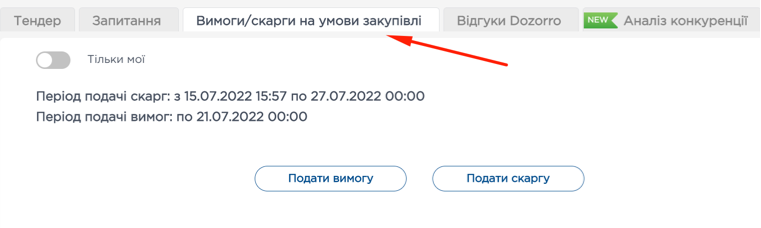
Fig. 8
If necessary, you can order a free legal consultation or full legal support from SmartTender specialists. To do this, click the "Legal assistance" button on the page of detailed information about the tender (Fig. 9).
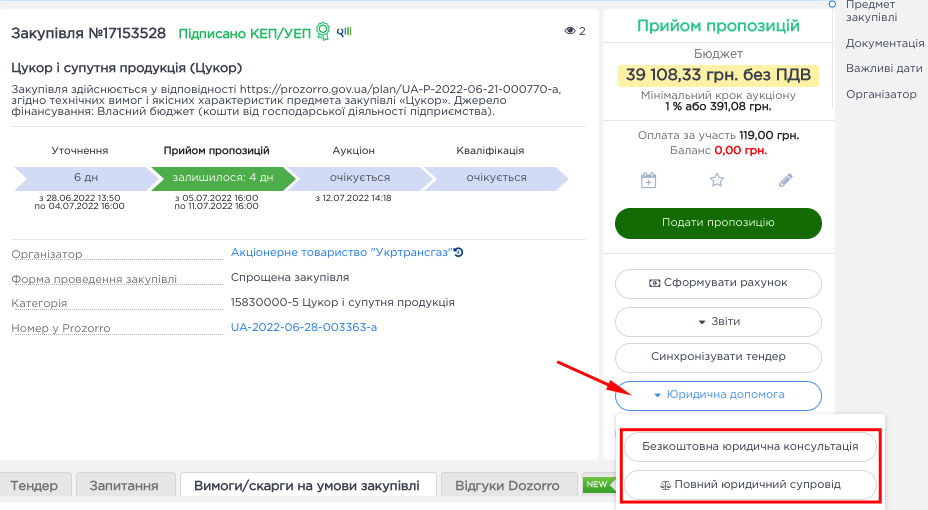
Fig. 9
Please note that participation in public procurement is paid for by suppliers (Prozorro tariffs). Therefore, you first need to top up your balance by clicking the "Create Account" button (Fig. 10).
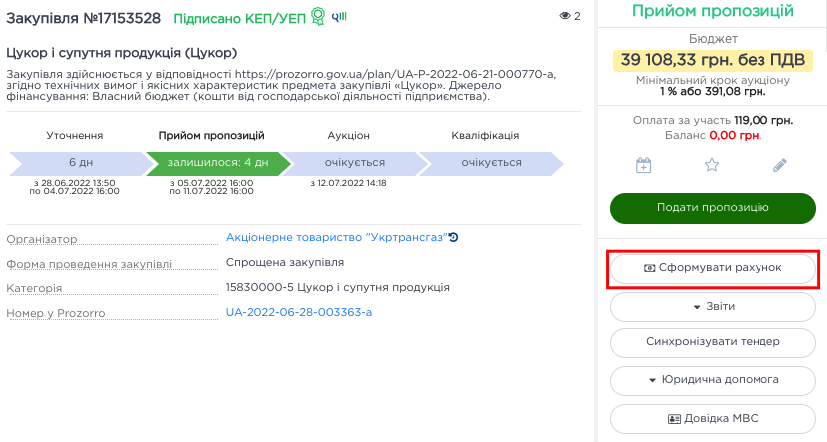
Fig. 10
Read more about how to pay for participation in the auction in our instructions for topping up the Prozorro balance.
To take part in the procurement, click the "Submit offer" button and go to the page for submitting an offer (Fig. 11). This can also be done on the trade search page (Fig. 12).
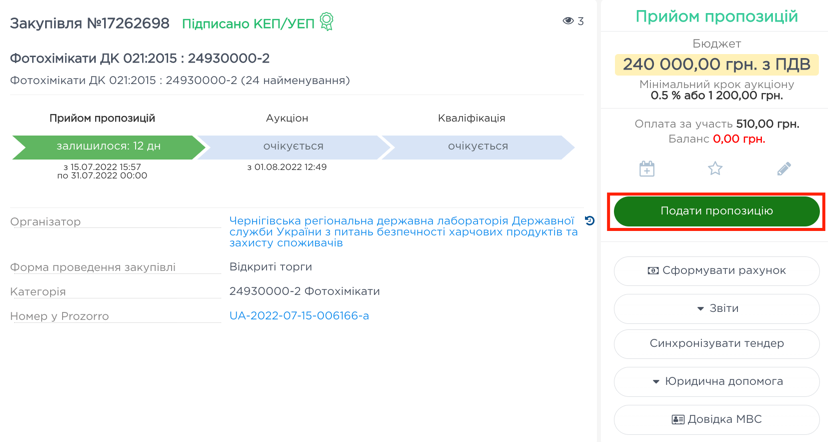
Fig. 11
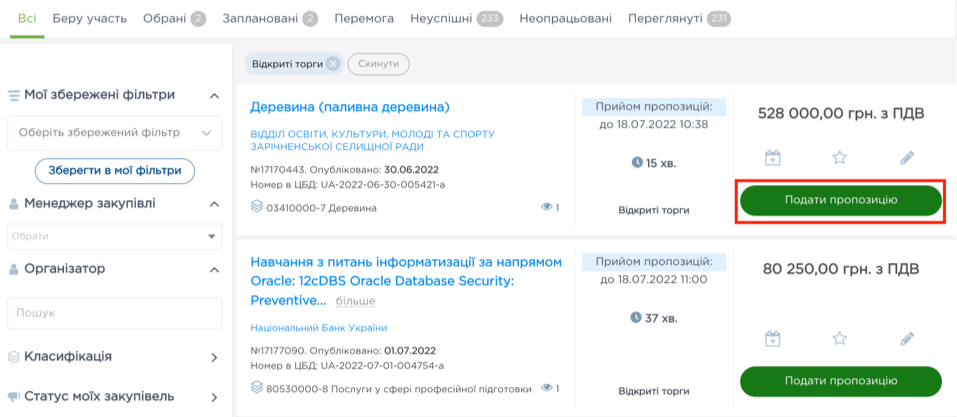
Fig. 12
The offer submission page will open on the screen. First of all, download the necessary documents by clicking the "Choose files" button. Their content and design must meet the requirements specified by the procurement organizer in the tender documentation (Fig. 13).
Please note: The file size must not exceed 49 MB.
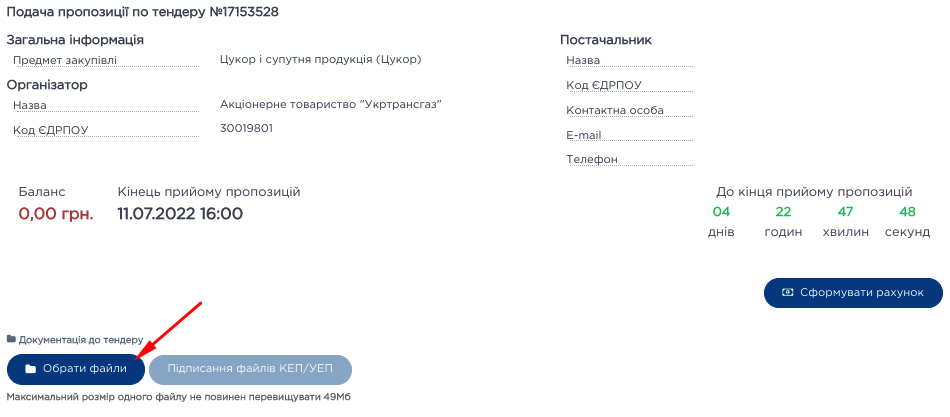
Fig. 13
You can add the following types of documents:
After downloading the documents, you can sign them with the QES/AES. To do this, click "Signing QES/AES files" (Fig. 14), select the required files, and click "Sign selected".

Fig. 14
After that, a pop-up window of QES/AES overlay will appear on the screen (Fig. 15). Download the signature file, enter the key protection password, and click the “Sign” button.
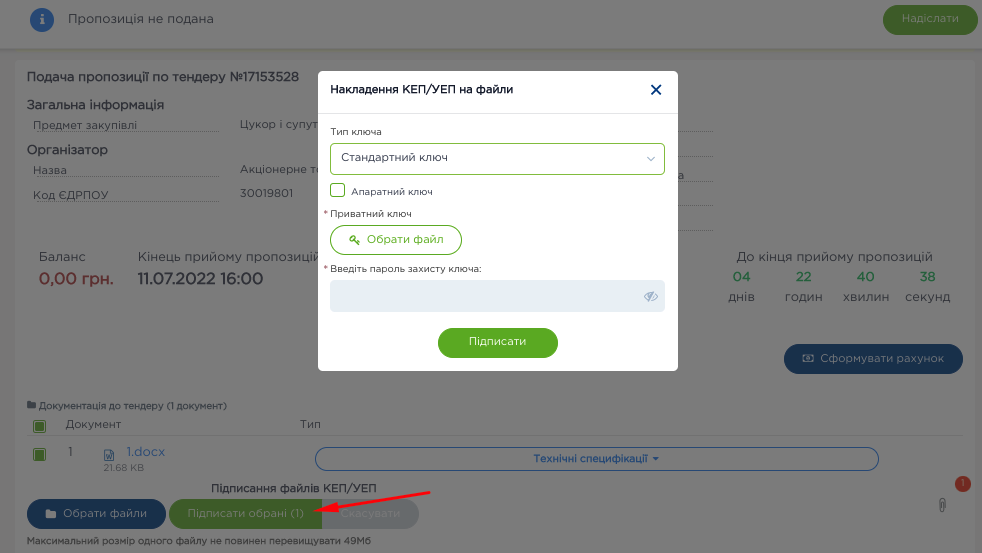
Fig. 15
You can also set the confidentiality of documents by restricting access to other providers for viewing. To do this, check the box next to the uploaded document and indicate the reason for confidentiality (Fig. 16).
Please note: Confidentiality setting is possible only for document types: specifications, estimate and price offer. Documents confirming compliance and qualifications are available for public viewing.
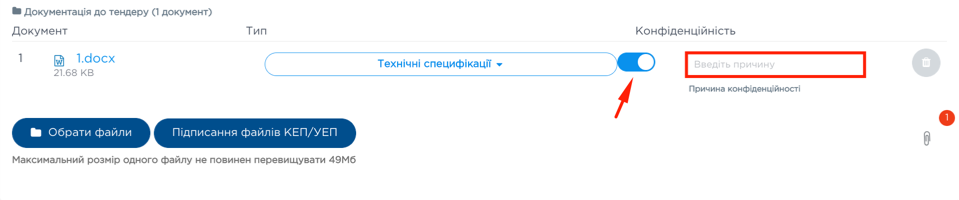
Fig. 16
The organizer can divide the purchase into separate lots, while maintaining the homogeneity of the subject of the purchase between all lots (the first four characters of the classifier DK 021:2015 match).
Lots may differ in the quantity of goods or services, the expected cost, the place of supply, the level of classification of the subject of the purchase, and non-price criteria.
In a multi-lot purchase, the supplier can submit one offer for one or more lots at the same time. For a detailed review of information on lots on the page for submitting an offer, click "+ Participate" (Fig. 18)
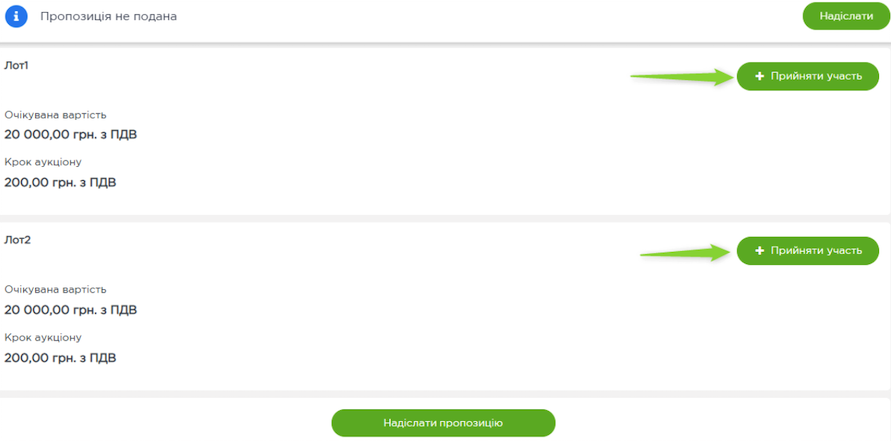
Fig. 18
When creating a tender, the organizer specifies the criteria that the supplier must meet. The list of requirements is displayed on the page of detailed information about the tender/lot in a separate block "Electronic tender documentation" (1). To view the list of requirements (2) and the confirmation method, expand the list (3) (Fig. 19).
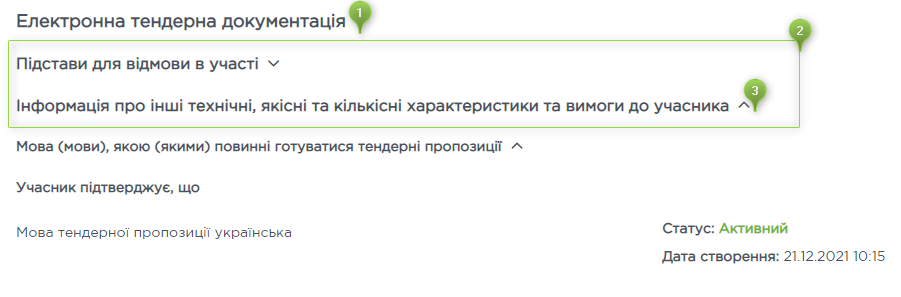
Fig. 19
Read more about the criteria in our article.
After completing the upload of documents, enter your price offer for the subject of purchase in the appropriate field (Fig. 20). If there are subcontractors, also provide additional information about them.
Please note: The price offer should not exceed the expected purchase price indicated by the organizer in the tender announcement.
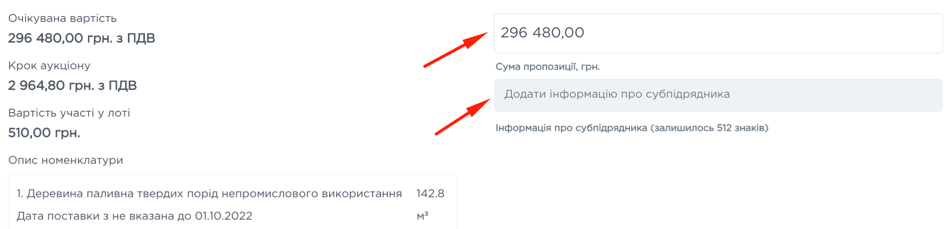
Fig. 20
Be sure to put a check mark to confirm compliance with the qualification requirements (Fig. 21).
After completing all the steps, you can submit an offer. To do this, click the "Send an offer" button at the bottom of the page (Fig. 21).
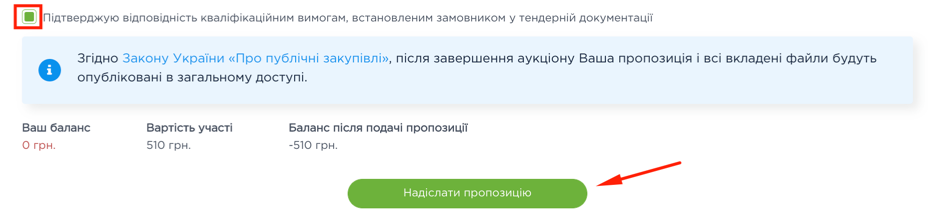
Fig. 21
Your proposal will be saved as a draft. To activate the offer, it is necessary to impose a QES/AES, because without imposing a QES/AES it will be invalid. Specify the key type, select the signature file, write the password to it and click the "Sign" button (Fig. 22).
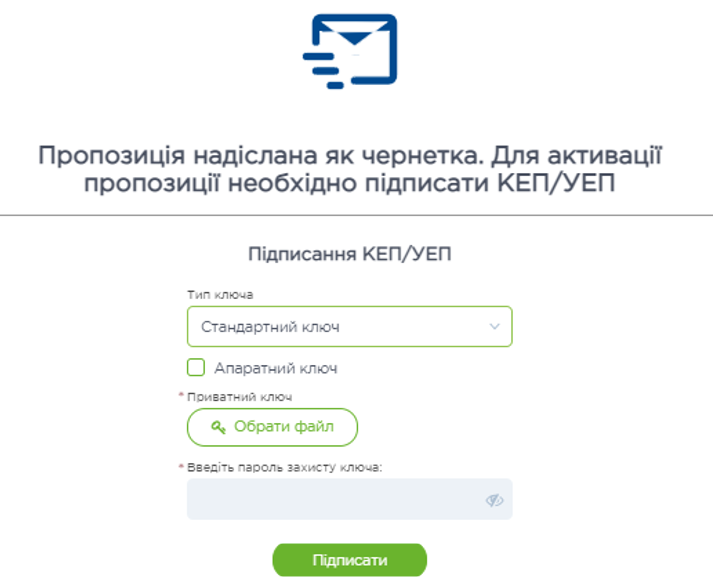
Fig. 22
After the successful submission of the offer, the message "Offer submitted and signed by QES/AES" will appear on the screen, and the status of the offer will change to "Offer submitted. The proposal is signed by QES/AES" (Fig. 23).
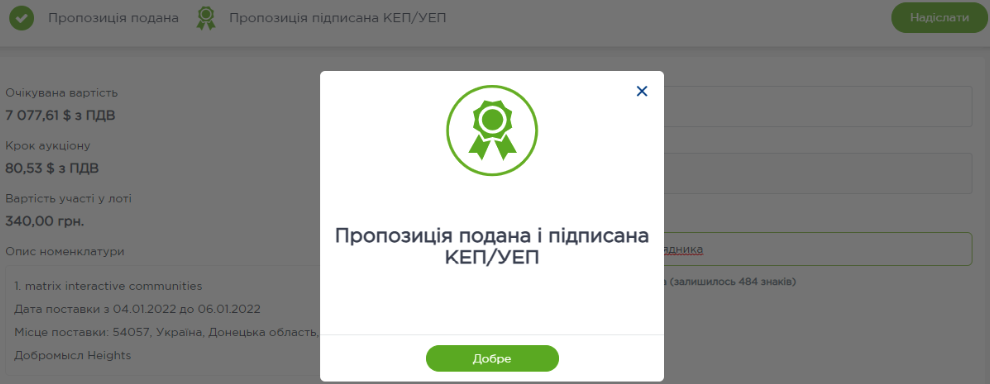
Fig. 23
The counter on the page of detailed information on the procedure will orient when the next stage of “Prequalification” begins (Fig. 24).
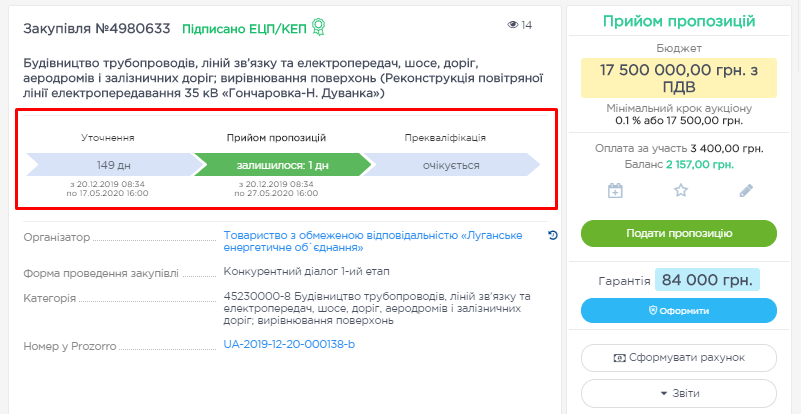
Fig. 24
The customer considers the proposals and decides on conducting negotiations with at least three participants. The customer conducts negotiations with each one separately or holds joint meetings with all participants. A dialogue is held before a purchase decision is made.
After the completion of the first stage of the dialogue, the customer makes changes to the tender documentation regarding the technical and quality requirements of the procurement object or defines new characteristics of the procurement object and invites all participants who were selected in the first stage to participate in the second stage.
If you have been accepted to participate in the auction, the system will send you an email with the link to the auction, information about submitting a bid, admission to the auction, and other necessary information.
You can submit proposals only for those tenders/lots for which you were admitted to participate during the first stage. To find a purchase, select "Tender type" – "Competitive dialogue 2nd stage" or "Competitive dialogue with publication in English 2nd stage" and find the corresponding tender (Fig. 25).
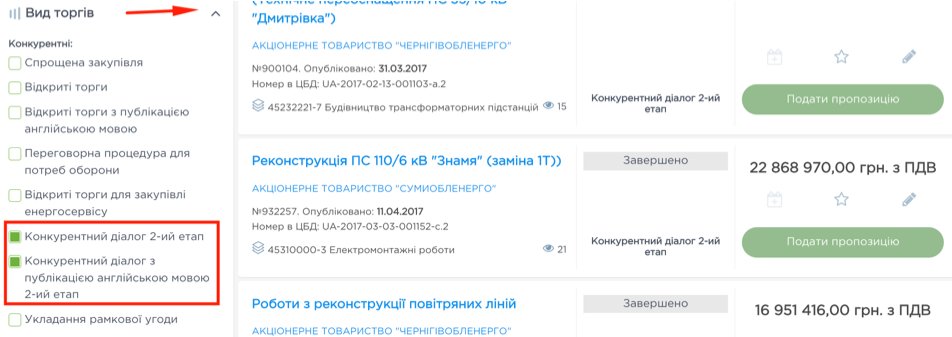
Fig. 25
The second stage of the competitive dialogue takes place in the same way as open bidding. Read the instructions for participation in open bidding.
The second stage of the competitive dialogue with the publication in English takes place in the same way as the open bidding with the publication in English. Read the instructions for participation in open bidding with the publication in English.
Find interesting tenders, apply for participation and win in public procurement with SmartTender!